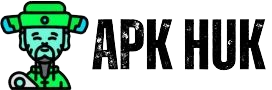Nowadays, there is a lot of personal information on the phone, so our data is safe. So we put a lock on our smartphones, but many people do not know how to lock the smartphone.
If you also want to lock your mobile, you have come to the right place. We will give you information about how to lock your mobile phone.
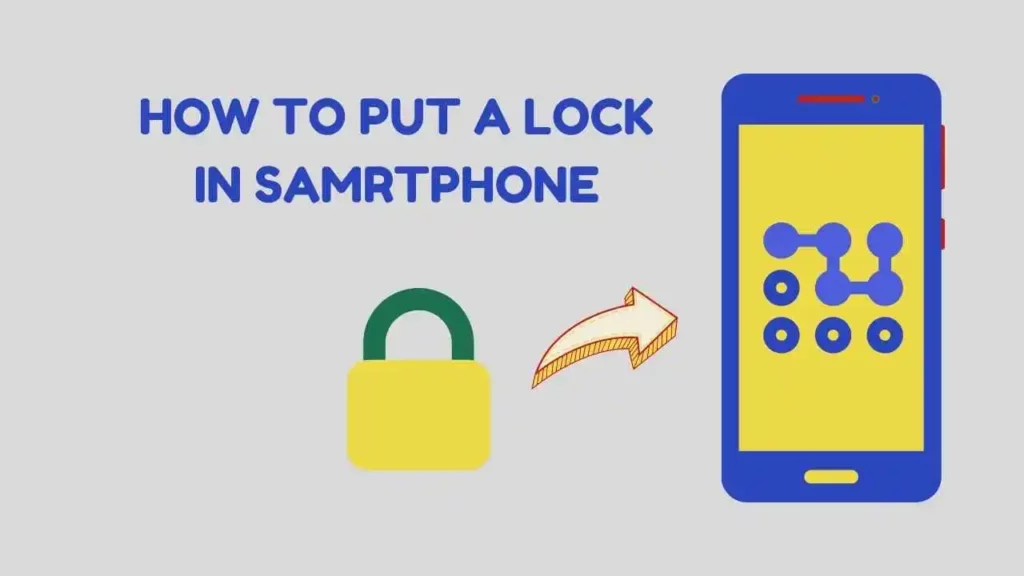
Hello friends, my name is Deepak, and today I am going to tell you how to apply a lock on a mobile. If you are satisfied with the information, then you must share it.
Why Need to Lock Mobile?
There is a need to lock the mobile because many such personal photos, videos, and data are saved so that no one can see them; we must lock them.
There are many ways of locking in the increasing technology, and the lock is applied in different ways in the mobile of every company, mainly features like pattern lock, phone pin lock, or password fingerprint lock face lock.
Without wasting time, we tell you how to make a lock on a smartphone.
How to make a lock on a smartphone
Let us also tell you that the methods of applying the lock on all mobile phones may be different, but you can apply them on your mobile.
Everyone knows how to apply a lock, follow all the steps mentioned, and you can easily create a lock on your smartphone and keep your data safe with it.
How to put Pin or Password Lock in Phone
We will give you information about all those locks (Fingerprint, password, or Pin Face Lock & Pattern) that day you want to install step by step. You follow the methods and put the lock on your mobile easily.
Follow all the given steps
- First of all, you have to go to your mobile settings
- After that, you have to go to the Security option
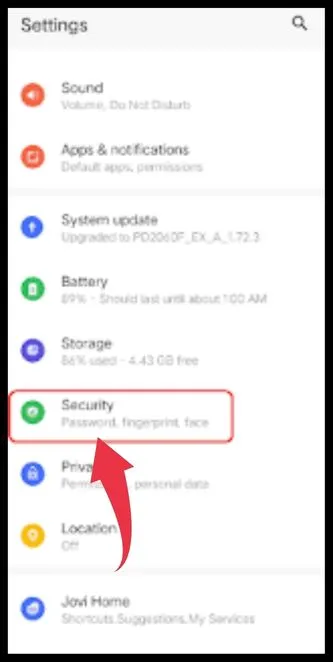
- After clicking on the security option, you will get various options in front of you
- After that, you must select and click on your preferred lock option
All the steps mentioned will apply to all lock processes.
- First, you have to click Settings > Security option > Select any one option > like on the PIN / Password you want to set.
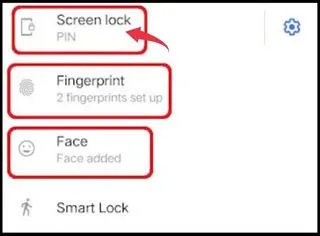
- After that, type the PIN or Password you want to keep and click on the Next button.
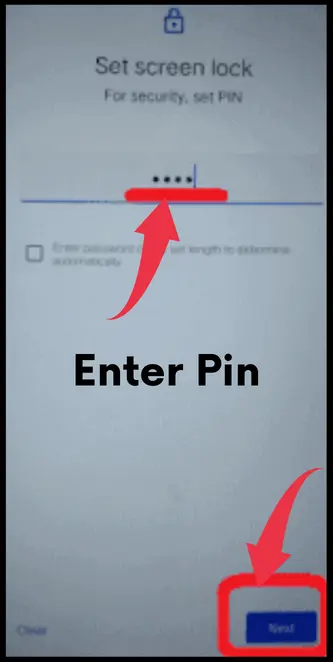
- After that, enter your same password again to confirm and click on submit button.
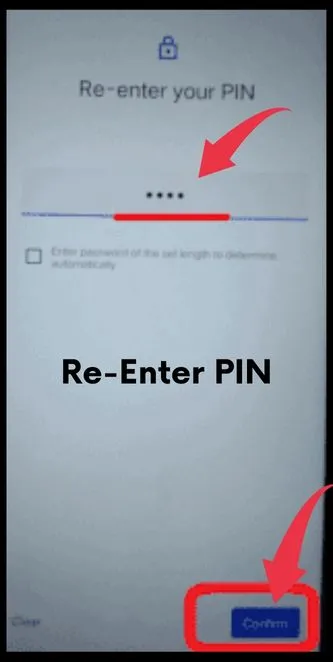
In this way, your PIN or Password has been successfully set, and your phone’s lock will not open until you enter the PIN or Password you have set.
How to Create Fingerprint Lock on a Phone?
Following the above-mentioned methods, you must go to all lock applicable options from mobile settings by following the four steps mentioned above.
Follow these steps to apply a fingerprint lock
- First, you must click Settings > Security option > Select any option > like Fingerprint you want to set.
- First, you have to click on Fingerprint.
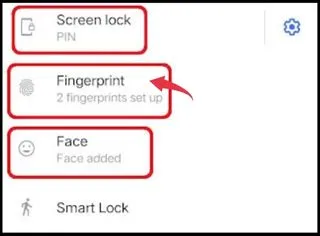
- Afterward, you can click Add Fingerprint and then click on Start Inputting.
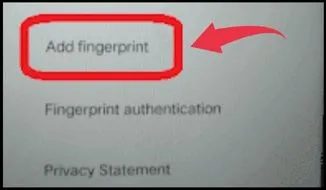
- This way, your finger must be touched from different angles on the fingerprint sensor until your fingerprint is completely added.
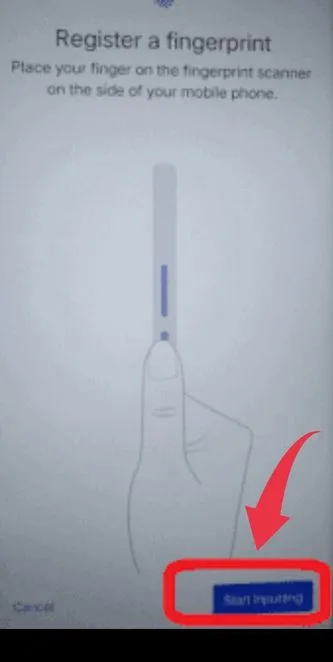
- When the process of adding your fingerprint is completed, then you have to click on Done.
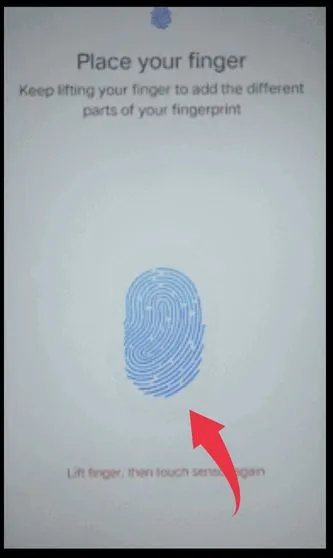
In this way easily, you will be able to create a fingerprint lock, and your fingerprint lock will become successful.
This Way to put a Pattern Lock?
Do you know that fingerprint or pattern lock is used the most in smartphones, whereas earlier PIN and password were more important, but increasing technology added more new features?
Let us now tell you how to apply the pattern and attach the pattern lock to the lock.
- First, you must click Settings > Security option > Select any option > like Pattern you want to set.
- You have to click on the Pattern option.
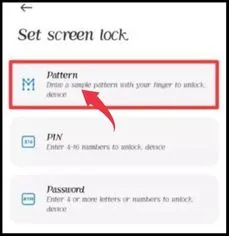
- After this, the draw will open to keep the pattern lock, on which you have to make a draw.
- Whatever drawing you will make will be your Pattern Lock, i.e., after drawing, click on Next.
- After that, again, to confirm, you must enter the pattern lock you created on the draw.
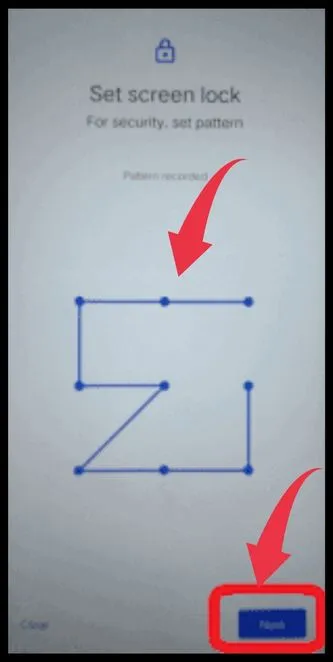
- This way, click on Done, and your pattern lock will be created.
Conclusion
I hope you have liked all the methods and must have applied all types of locks on your smartphone. Still have any questions, then tell us in below comment box.