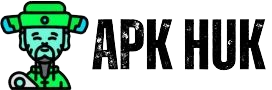If you want to create a new email id and don’t know how to create a new one, you have been told in this post about how to create Email id new one.
There is no different way to create a new email id, and you can easily create your Gmail or email id by following the given methods
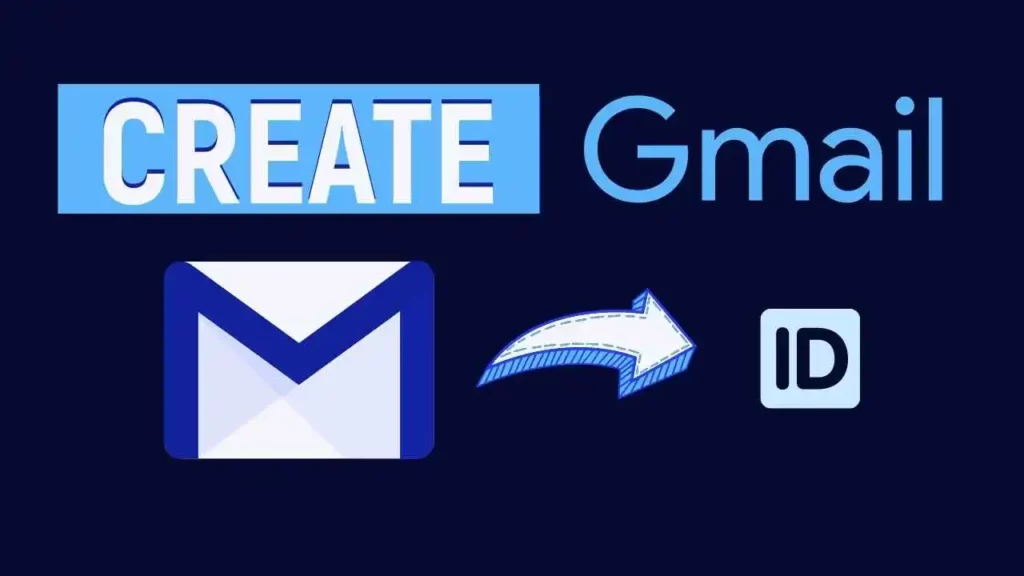
Hey, hello friends, my name is Deepak and today I will give you information about how to create Gmail or email id and tell you how you can easily create your Gmail id account without any problem.
Create a Google Gmail Account
To create a Google Gmail account, you must have any device, i.e. laptop or smartphone, and you can easily create your Gmail account anywhere.
You do not need to pay anything to create a Gmail account, although some people do not know that a Gmail account is created for free.
Nowadays, every internet user person is required to have an account or id or email id. Email ID is a tremendous primary means of sending or receiving messages through a network where you can send different types of messages. It is a great popular platform you can use anywhere in the world.
How to Create Email id 2023
Creating a Gmail account is very easy; we have told you some steps, with the help of which you can easily create a Gmail account by following them step by step.
Follow the steps from here
- First of all, open any one browser and open Google in it.
- After this, you must search Create a new Gmail or Create a new Google account in Google. you can also go to this address – (https://accounts.google.com/signup/v2).
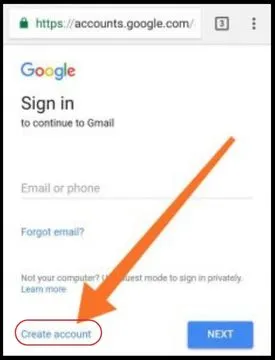
- After the page is opened, you will get the Create an Account button in front of you, click on it, and a new form page will open in front of you.
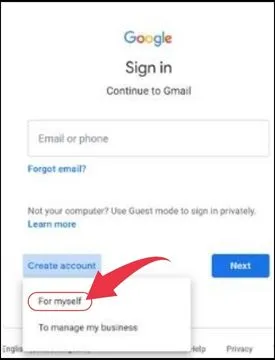
- Then you have to fill in the correct information in that form.
- In the first line, you have to fill in some of your first and last names.
- In the second line, you have to write your username, which will become your email; you can use a letter number and periods, or you can also enter your name.
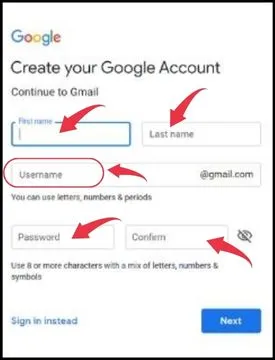
- Then you will have to create a password below; there will be two options to enter a new password.
Remember, whatever you create the password, you should remember it or note it somewhere in a notebook. Note down the password for your email.
- After entering the password, you must click the Next button, and a new page will open.
- When the new page opens, you must enter your mobile number, and your date of birth will also have to be entered.
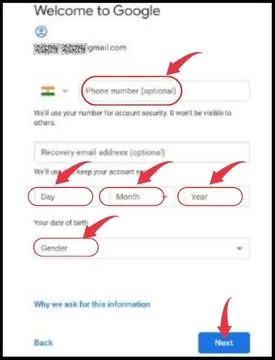
- After clicking the Next button, you will be sent an OTP on your given mobile number, which you must enter.
- Finally, after entering the OTP, you have to accept the term and conditions and click on the I Agree with button; in this way, your account will be created.
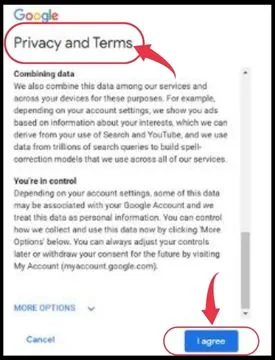
Difference Between Gmail and Email
If you are confused about the name of Gmail and Email, whether it is the same or different, then let us tell you that there is no difference of any kind between Gmail and Email; it has other names, whereas it is one of Google itself.
We can also call it Google Gmail, although people know it by different simple names.
How to Find Gmail ID Passwords 2023
We are telling you how to find your Gmail password on your mobile or laptop, and you can easily follow the method we give.
If we change or reset our Android phone or if we log in to another mobile device or computer, then we need a Gmail password, which we do not remember.
In case you forgot your Gmail password, then you’re in the right place. There are many ways to get your Gmail password, so how do you find it?
So let’s start it…
Step: 1. First of all, you have to open Chrome Browser in SmartPhone or Laptop.
Step: 2. After that, you have to click on the Three Dots icon shown at the top.
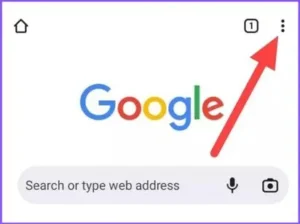
Step: 3. After that, you will get to see the setting option, click on it.
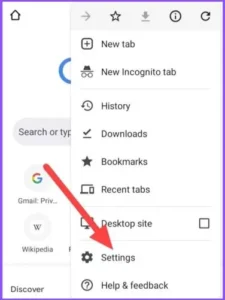
Step: 4. Then clicking on the option of setting, after that, you have to go to the option of Password Manager.

Step: 5. There you will see all the passwords you’ve saved in your Google Account, if you see the option of Google.com there, then you have to click on it.
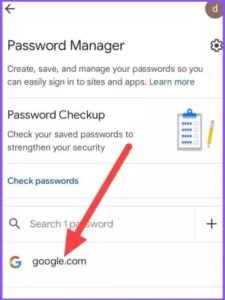
Step: 6. The Google.com option will only appear in your Google Account if you have saved the password for your Gmail id.
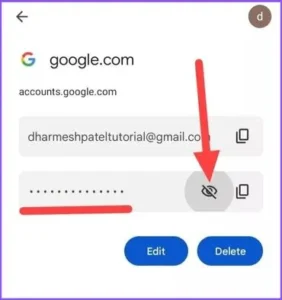
How To Forget Google Gmail Password
Here are steps for recovering your Google account by creating a new password when you forget it, this is a very simple process, and you can get your Gmail password in multiple ways.
- You can know the password by receiving OTP through a mobile number.
- You can also find out the password through a recovery email.
- You can also find the password by calling the verification code through the mobile number.
Step: 1. First, you need to open Chrome browser, where Google account sign-in will appear as shown in the screenshot.
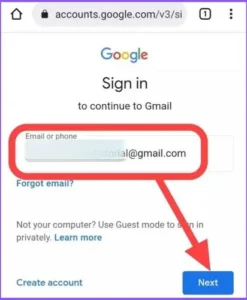
Step: 2. You have to enter your email correctly there as shown in the screenshot and click on the next button and you will be taken to the password-entering page.
Step: 3. On the page entering the password, you will see the forgot password option, click on it.
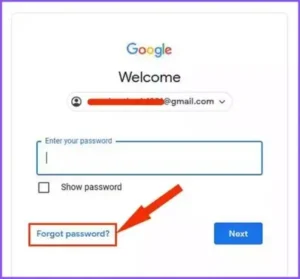
Step: 4. After clicking on forget button you will be redirected to the account recovery page where you will see different options like verification code and email.
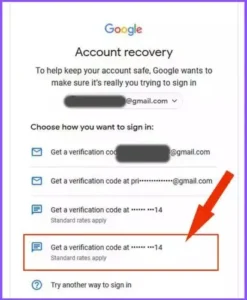
Note: You have to choose any one option, if you have a mobile number, then you select the verification code option, otherwise, select the e-mail option.
Step: 5. When you select the Get Verification Code option, you will receive an OTP message on your mobile number, and you will have to enter the 6-digit Google verification code.
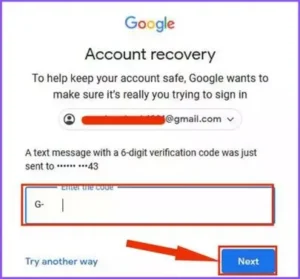
Step: 6. After entering the OTP, you will be redirected to the next page and there you have to select the Update Password option.
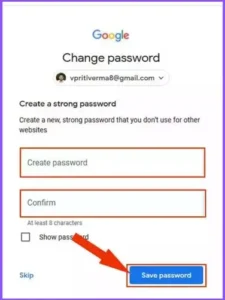
Step: 7. Finally, you will get the option to enter your new password where you have to create your new password, you have to enter the same password in both options and click on the Save Password button.
In this way, your Gmail account password will be recovered in this way and you should note it somewhere and keep it.
Conclusion
If you are satisfied with the given information, you must share it on social media, and if your email account is still not created, then you must tell us in the comment box below, and we will help you.