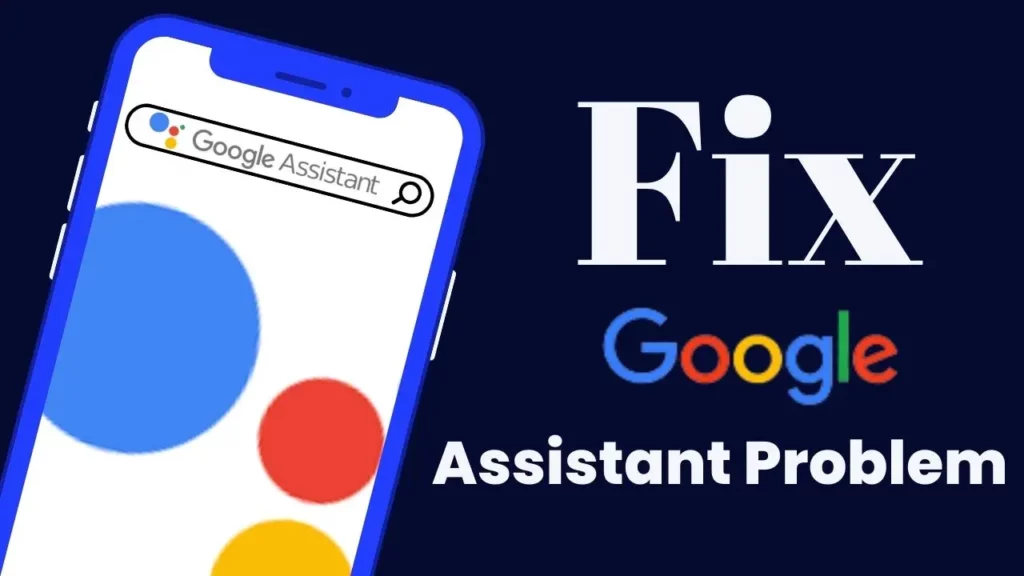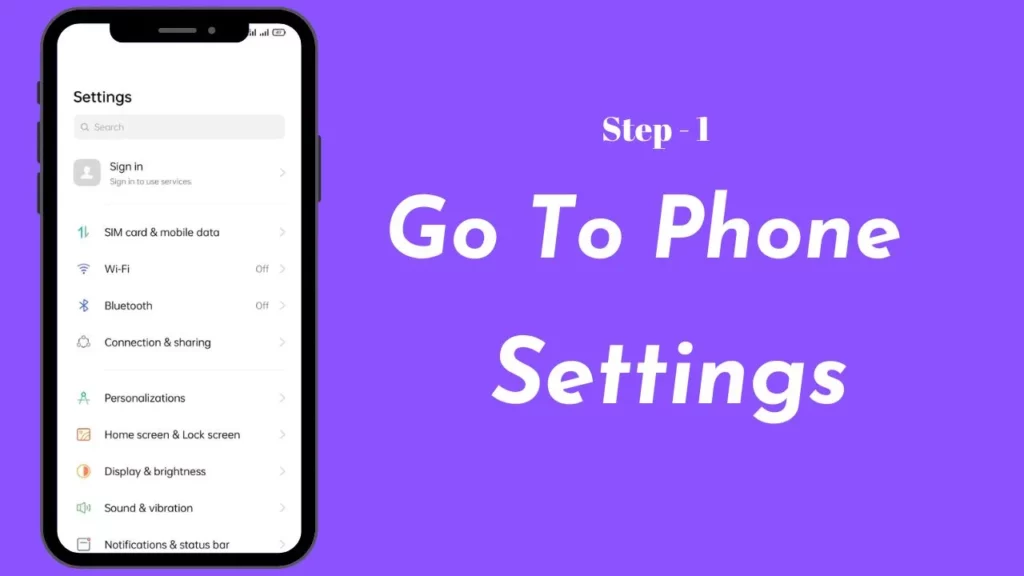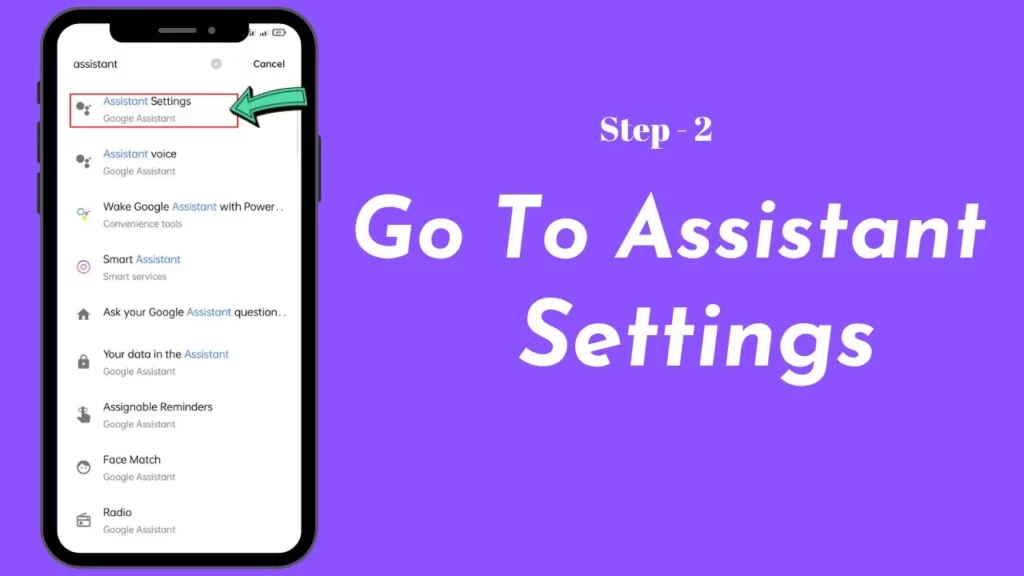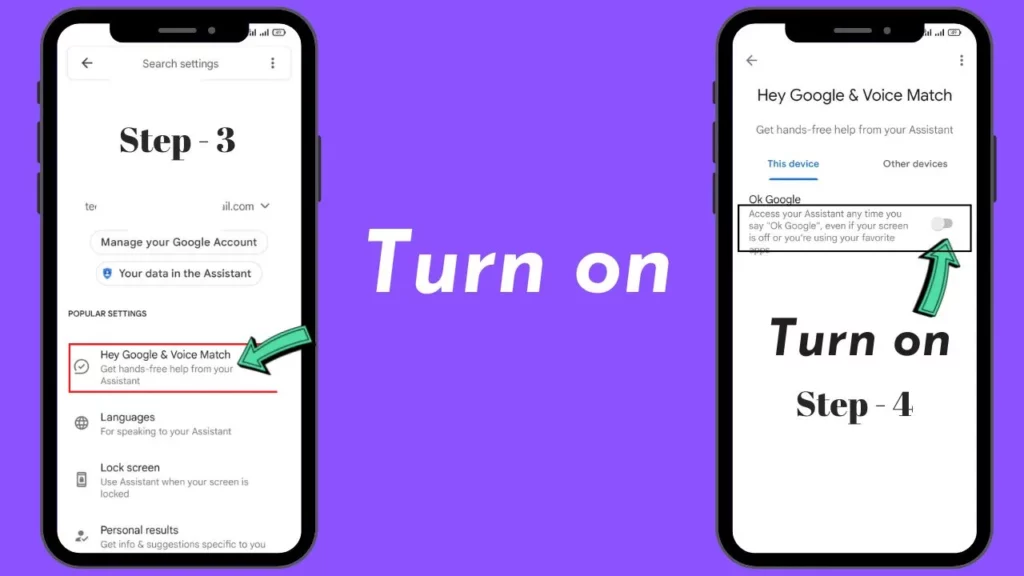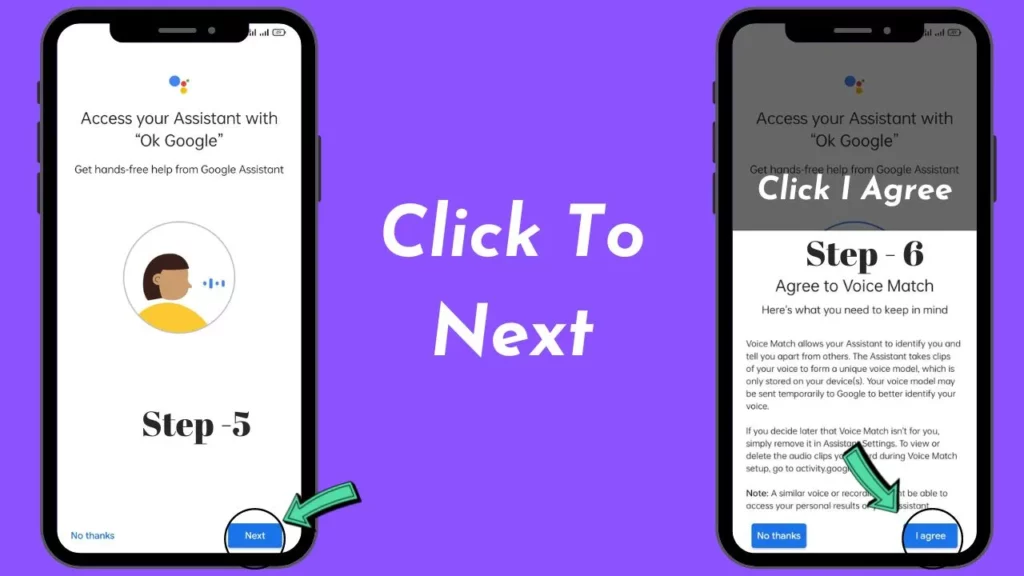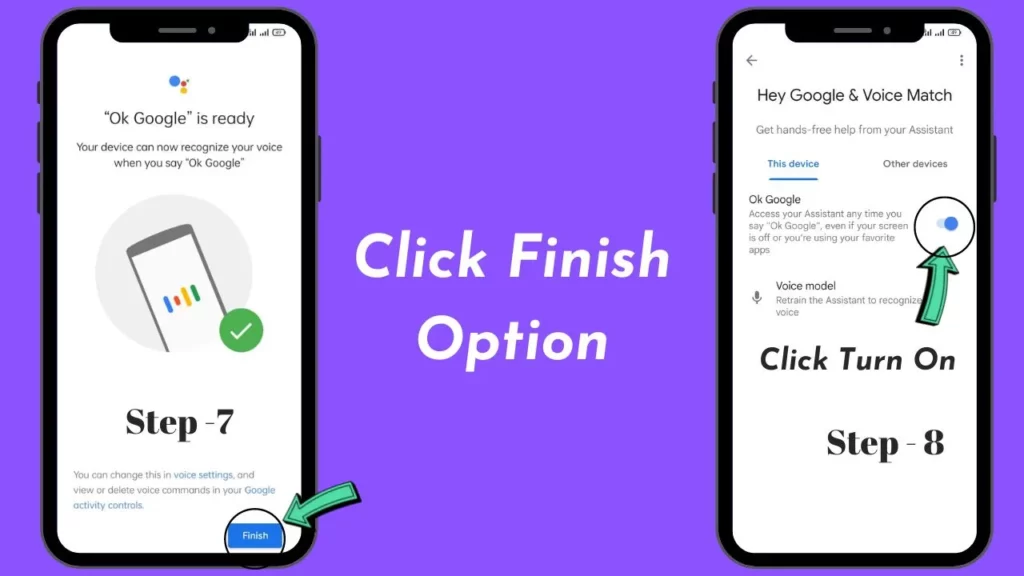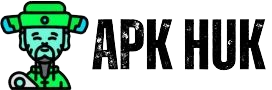Google Assistant Not working is a common problem; although it can be fixed, we have told you some such steps, with the help of which you can feel free to fix OK Google.
OK Google or Google Assistant is the same; you can use it in the best way, a voice command assistant made by Google, which gives you complete information according to saying OK or Hey Google.
Hey, Guys, my name is Deepak, and today I am going to give you a solution about ok google assistant is not working and how to fix it.
Google Assistant: OK Google & Hey Google!
Google Assistant is a great voice assistant that provides you information according to the news, just like a robot; However, you can control it according to the voice, and it provides you with information.
It provides you with all this information over the Internet whenever you order by (OK Google, Hey Google, Hello Google) voice. This is a unique and free Google voice assistant feature that is made available on every device.
If you have direct questions; You can use Google Assistant to get answers to your questions; It helps you in every way.
Why Not Work Google Assistant & OK Google?
If you think that Google Assistant has been turned off while it is not, you can still use it on your mobile, tablet, or another device.
There can be many reasons for the voice assistant Not Working, although OK Google, it is not a big problem and can be easily fixed.
To fix a service like Google Assistant, we have given some methods, with the help of which you can quickly fix; it is similar to a common problem.
Here is Some Step to Fix it.
Turn on (OK & Hey Google) in Assistant!
Before fixing Google Assistant, you should check whether it is turned on or off inside your device.
With the help of some pictures and screenshots, we have told you that before you fix Google Assistant, you should check whether it is turned on or off inside your device.
Step:1 Go to Smartphone Settings
Step:2 Then go to mobile settings and search for Assistant Settings and click on it.
Step: 3 After that click on Hey Google & Voice Match.
Step: 4 Then after clicking on Ok Google and turn it on as shown in the screenshot.
Step: 5 Then click on the next option of OK Google and press on Terms and Conditions I Agree.
Step: 7 After this click on the finish option and your OK Google will be turned on.
Internet Connectivity Problem
If your Google Assistant is not working since today, then it may be that your internet and WiFi are not working correctly; in such a situation, check your internet connectivity and find out that your internet is working correctly.
Suppose internet connectivity is low in your area or you are not getting speed. So you can try changing the SIM operator once, and the internet will work properly and then you can use Google Assistant with the correct internet.
Server Error Problem
Working as an Assistant can be challenging even with the Google Assistant server down. Due to some standard issues, the server for Google Assistant is down, or some fixes are being made.
It cannot function until its standard issue or maintenance work is completed.
Do Not Support Assistant
The reason for not working for Google Assistant is that your device is incapable of this. If your device does not support Google Assistant, you cannot use a service like Google Assistant.
However, you must use the latest or Google Assistant Supportable device to use a service like Google Assistant.
Other Reasons Why Google Assistant is not working
Even if you have tried all the methods, there may be other reasons for not working with google assistant.
Here is some other reason, follow and fix the problem.
- You should once restart your device, which can solve its problem.
- Check the device date and time settings.
- Maintenance mode waiting time.
- Clear the data and cash of the app.
- Update your device.
Conclusion
I hope you will like the information given to you and if you are having any problems then tell us in the comment box, and we will give you the solution.
You must share this post on social media or if there is any other question related to this post, then tell us in the comment box.
Thanks For Reading…